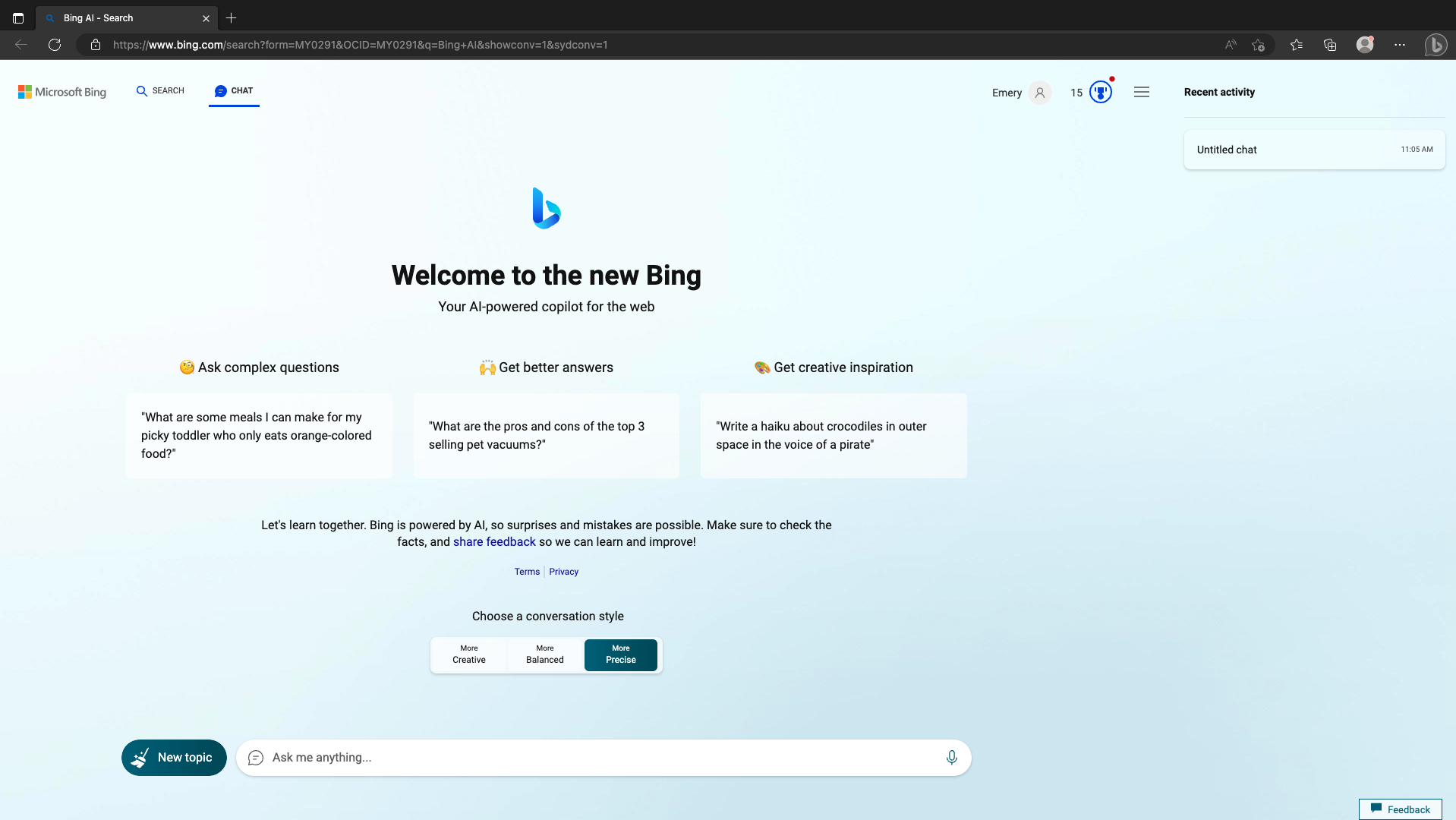How to use the Bing AI Chatbot
Microsoft’s new AI Chatbot, Bing Chat, is an AI chat tool that integrates with the Bing search engine. This integration is useful if you’re already a Bing user, or if the only browser that you’re able to use is Microsoft Edge, because Bing Chat is already there waiting for you.
Microsoft was one of the first large competitors to Open AI’s ChatGPT, and they’re offering users a tool with a similar look and feel. Both tools are easy to use and understand, and prompt the user to use them in a similar way. Bing Chat’s main competitive edge is that they’re meeting some users where they already are. Overall, the tool is not as robust or as user friendly as ChatGPT, but we’ll get into a comparison later.
Nonprofits in particular should take the time to learn more about AI chat tools like Bing Chat. There are so many manual tasks that AI chatbots can help to automate. Sometimes small nonprofits have a tendency to be slower to adopt new technologies. There are a few really good reasons for this, from the unfortunate trend of some of our most tech savvy workers exiting for an industry that can pay them more, to the expenses that software can present. Luckily for us nonprofits, many of the new AI chat tools are both free, and easy to use.
This guide should be useful for anyone interested in streamlining their work with an AI chatbot. This guide will cover:
How to Access Bing Chat if you don’t have Microsoft Edge
How to Access Bing Chat if you do have Microsoft Edge
How to use Bing Chat
Best Practices
Uses for nonprofits
How Bing Chat compares to ChatGPT
Be sure to check out our guide on how to use ChatGPT too.
How to access Bing Chat if you don’t have Microsoft Edge
Skip this step if you already have Microsoft Edge installed. In this step we’ll be downloading the browser Microsoft Edge, which is necessary to use Bing Chat.
Start by navigating to https://www.bing.com/new using your default browser.
Select Sign in to Chat. You’ll be taken to a sign in page where you’ll be asked to either create a Microsoft account, or sign in to your existing account. Fair warning that the signup process will request an active email address, a new password, your date of birth, and a puzzle proving you’re not a robot.
Select Download Microsoft Edge
Select the type of device you’d like to download Microsoft Edge onto, and answer any follow up questions.
Open your downloaded file and follow the instructions to install Microsoft Edge.
Open Microsoft Edge and click through the options to complete setup.
In Microsoft Edge, navigate to https://www.bing.com/new
You’ll now need to sign into Bing on Microsoft Edge. Enter the same credentials that you used (or created) in Step 2
You’re now able to select Chat Now and use Bing Chat
How to access Bing Chat if you do have Microsoft Edge
Open Microsoft Edge
Navigate to https://www.bing.com/new or navigate to https://www.bing.com/ and select Chat at the top banner.
How to Use Bing Chat
Use the text field to enter your prompt. You can select from three conversation styles: More Creative, More Balanced, and More Precise. Using these three options is an easy way to experiment with your prompts.
Select New Topic as needed to clear the chat log and create a new chat.
Best Practices
As with all AI chat tools, check to make sure that the information it’s giving you is accurate. These tools aren’t at a stage where they can be trusted, and should be approached with the same skepticism you would have about anything you read on the internet (including this guide).
As we mentioned in our ChatGPT guide, do not copy/paste from an AI chat tool and publish online. You won’t find us doing this at any point for a few reasons: AI generated text is still not as good as what you can come up with, and Google can detect AI generated text and will categorize the content as spam. Google has basically outright said that AI content is considered “digital waste” and has the potential to damage your search engine optimization (SEO). With that said, there are still amazing uses for the tool.
Uses for Nonprofits
Enhanced search. Bing Chat focuses more heavily on providing sources to prompts as well as answers, and acting as a compliment to the Bing search engine. If you were already planning on using Bing as a search engine, the added functionality of using Bing Chat might be helpful.
Idea generation. Bing Chat can be prompted to provide you with a list of ideas about almost any topic. Nonprofits could use this prompt to come up with ideas related to marketing (social media content, events, or newsletters), development (generate first drafts and ideas for responses to grant applications), and anything else that the user is creative enough to prompt the tool to respond to.
Summarize text. Bing Chat competently summarizes text. We prompted Bing Chat to write 500 words about how a food pantry can reach more people using social media. It provided a passable response. We then prompted Bing Chat to summarize that text into 100 words or less, and the tool did this competently as well. We can see how this feature would be helpful for grant applications and social media posts.
Elaborate on topics. Much like ChatGPT, Bing Chat can take a given sample of text and elaborate on it, adding not only to the word count, but to the overall themes of the text. This is the opposite of the summarize text feature and could also be used for grant applications or creating written content.
Generate Microsoft Excel and Google Sheets formulas. Bing Chat was able to generate spreadsheet formulas accurately and quickly. This is excellent for anyone who isn’t comfortable with Excel or Sheets and needs a quick answer.
How Bing Chat compares to ChatGPT
Overall, Bing Chat is not nearly as user friendly or sophisticated as ChatGPT.
Pros:
Easy to integrate if you’re already using Microsoft Edge.
Offers an alternative to ChatGPT in case you can’t access it for some reason.
Bing Chat was able to quickly and accurately create Excel and Google Sheets formulas.
Bing Chat offers to autofill your prompt, this is helpful if you’re stuck and don’t know what to prompt.
Cons:
Bing Chat is limited to Microsoft Edge, meaning you might have to download Microsoft Edge, and the download process is tedious. In the time that it takes to make an account, download Microsoft Edge and log in to Bing Chat, you could have logged into either ChatGPT or Google’s Bard several times over.
The integration with Bing feels clumsy. When you write a prompt in Bing, the prompt is also being made in Bing chat.
The links that Bing Chat automatically includes are sometimes irrelevant and don’t help to answer your questions.
And finally, the biggest con: Bing Chat’s answers to prompts are significantly worse than the responses ChatGPT generates. It’s hard to understate how unimpressive Bing Chat’s answers are compared to ChatGPT.
We hope this helps you and your nonprofit. Ultimately it is a free tool and there are clear use cases where it could be useful in your day to day work.